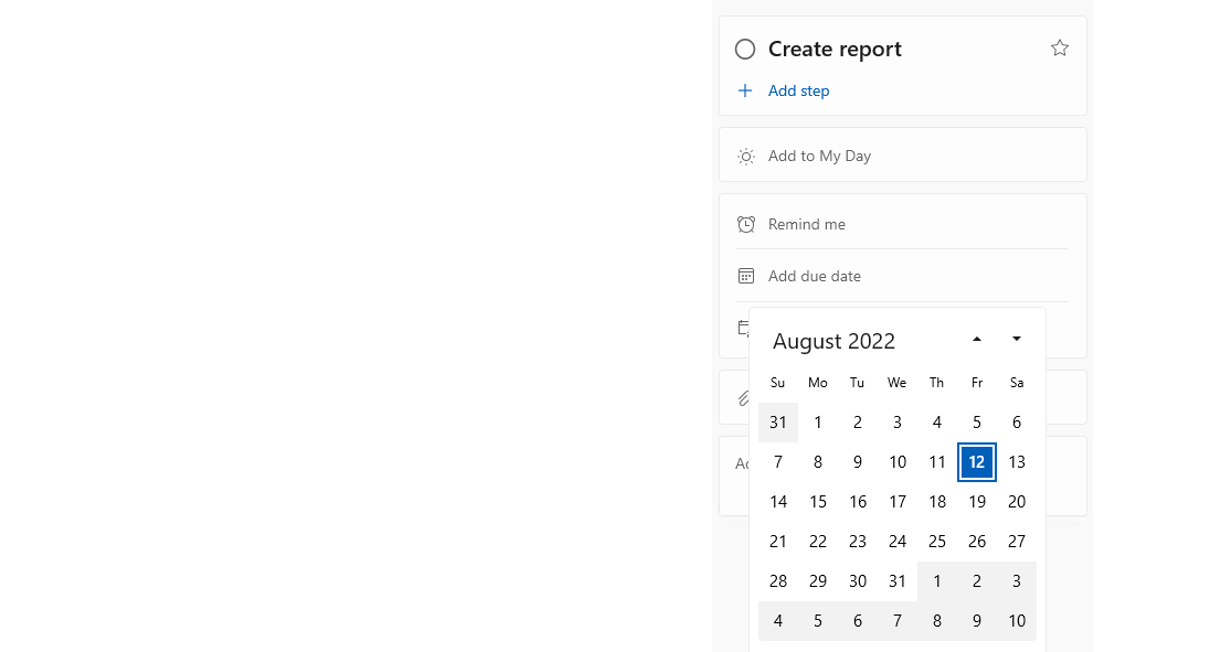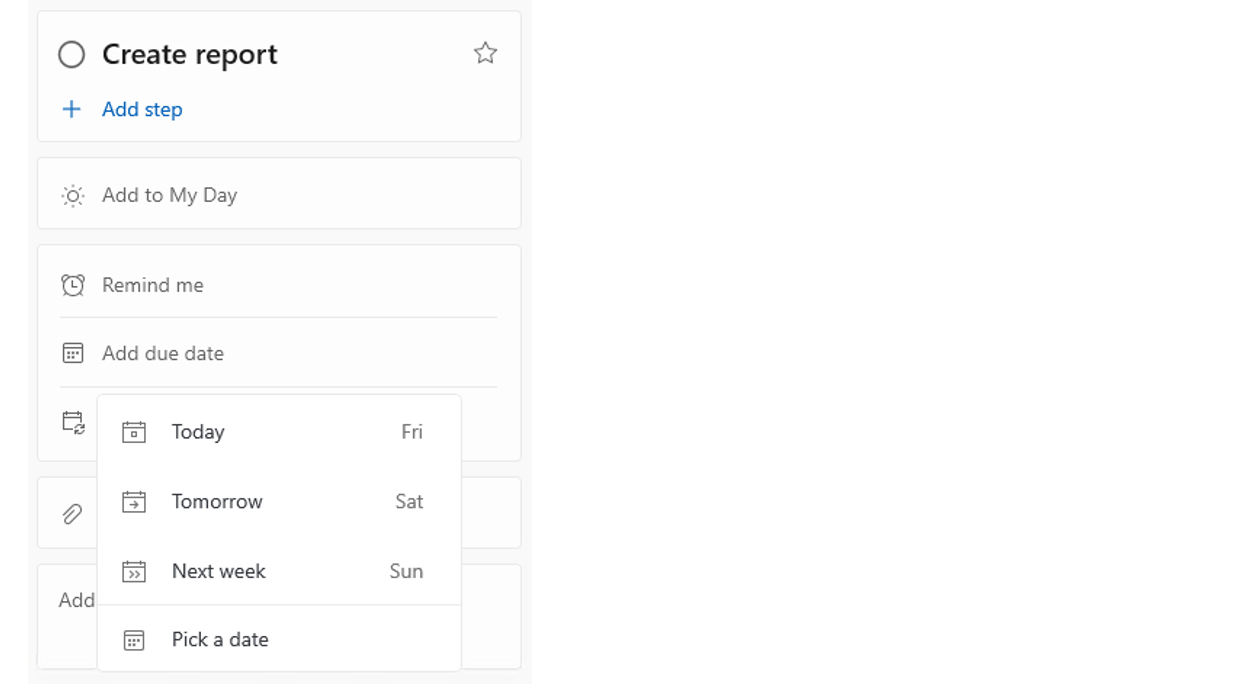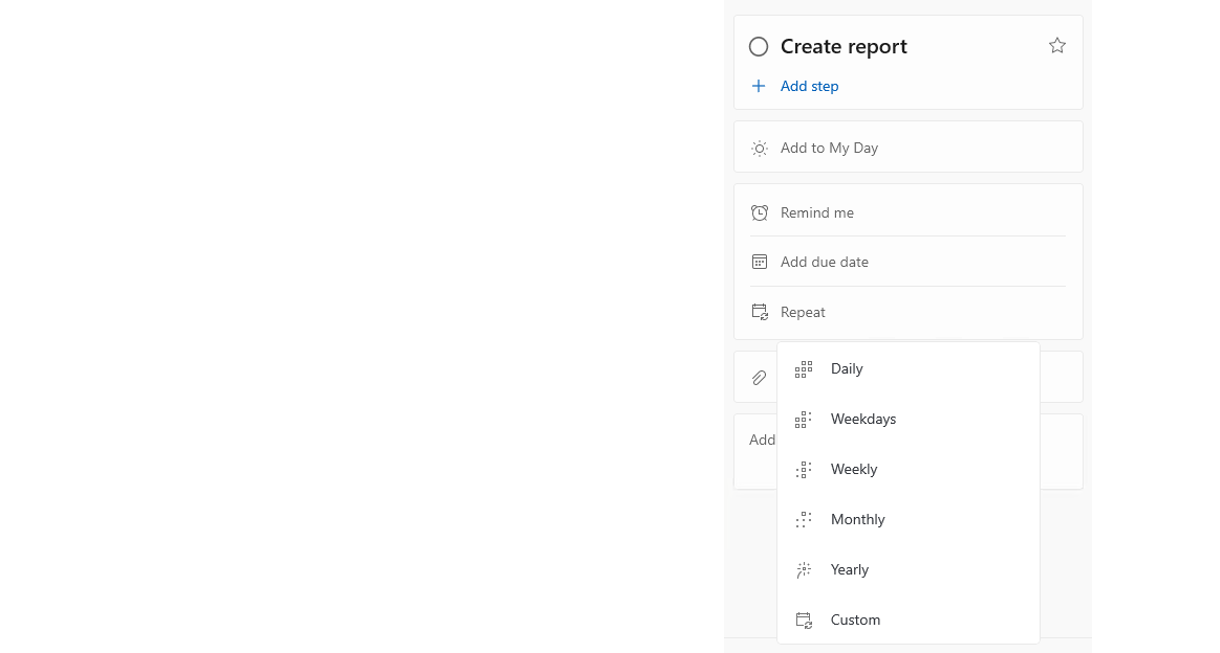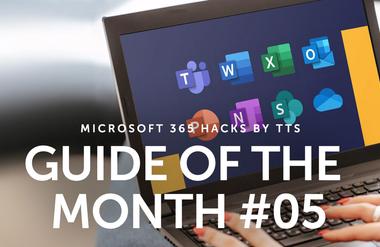Microsoft To Do – your tool for stress-free task management
Show me similar content
Microsoft 365 Hacks
This task management tool is one of the apps firmly integrated into Microsoft 365 and enables you to create digital to-do lists. It also enables you to plan the specifics of your tasks and trace your progress. What’s more, Microsoft To Do also connects to two other Microsoft apps – Planner and Outlook. As a result, tasks that have been created or assigned there can also be displayed and edited in To Do.
What are you waiting for? Reshape your task management now using Microsoft To Do and boost your productivity! In this article, we will introduce you to three helpful features of the app and explain why you should make these part of your everyday working life.
Three helpful To Do features that enable smooth task planning
Set a specific due date for a task
To maintain a better overview of your tasks, it is advisable to set a specific due date for all your tasks in Microsoft To Do. One practical benefit is that your to-do list is then sorted automatically.
Set a reminder for a task
You can also set up reminders for tasks in Microsoft To Do. This is particularly helpful if you are working on lots of different tasks at the same time and want to make sure you don’t miss any deadlines. You have the choice of when you want to be reminded – later in the day, tomorrow, next week, or at a certain date and time.
Set a recurring task
In addition, To Do makes it possible for you to set up recurring tasks. This function is really helpful for scheduling regular meetings and weekly or daily tasks. The standard options of recurring daily, weekly, on certain days of the week, monthly and annually are available. It is also possible to define your own intervals. Whenever you mark a recurring task as completed in To Do, the next task will automatically be displayed.
Show me similar content
Microsoft 365 Hacks