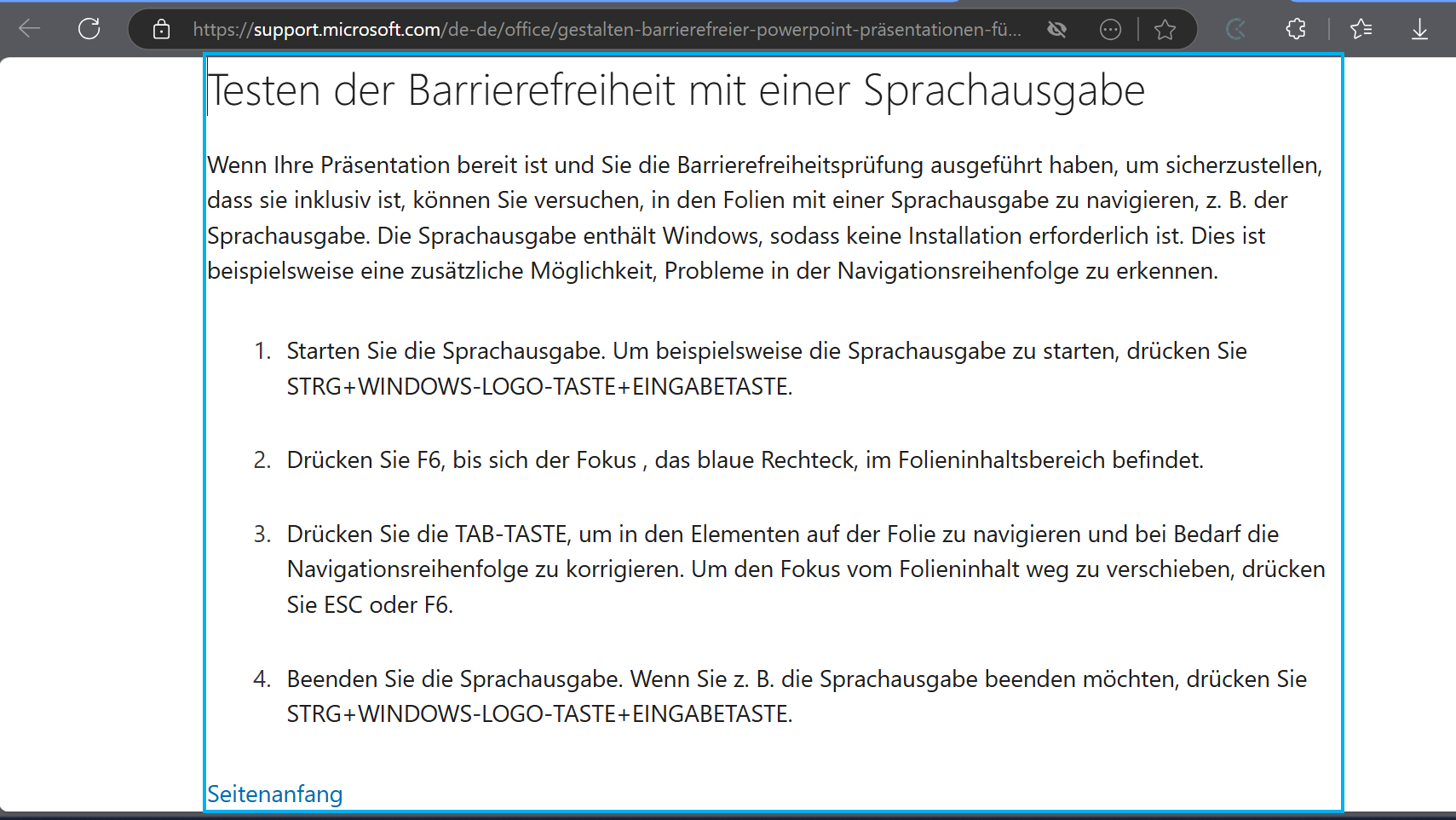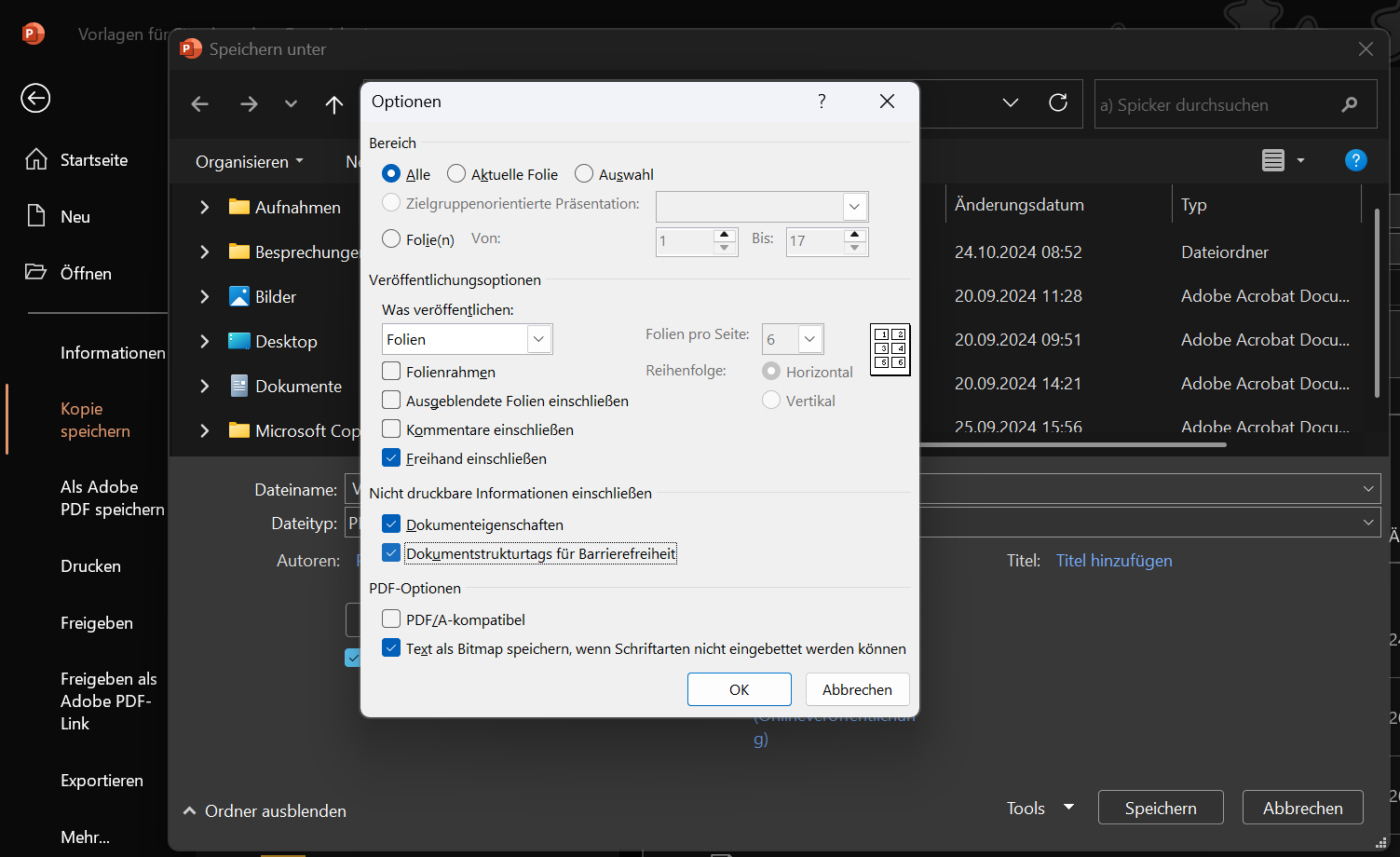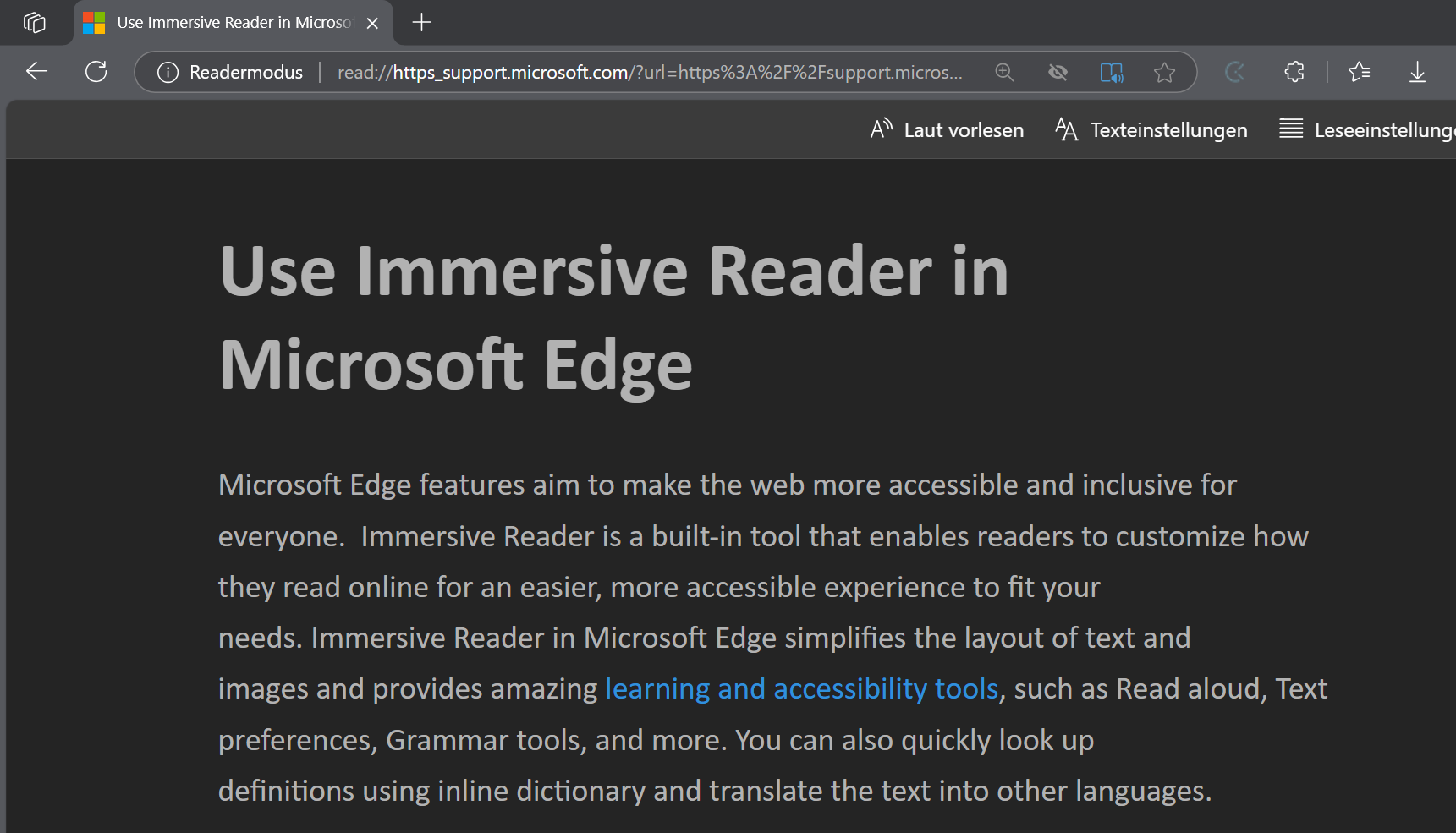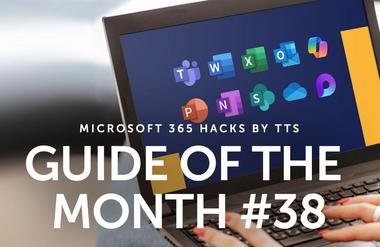Accessible working with Microsoft 365
Show me similar content
Microsoft 365 Hacks
Since 06/28/2025, products and services must be designed in such a way that they can be used without barriers. In the digital learning space, this means more participation, independence and opportunities for learners and teachers. As a result, many tools can also be used and operated by people who were previously excluded. With Microsoft 365, you can not only design accessible content, but also request accessible emails or work in a more focused way with the immersive reader. This allows you to collect information even faster and in a more targeted way, and work together without barriers.
1. Testing accessibility with voice output
With speech output in Microsoft 365, you can check for yourself whether your designed content is accessible. Activate Windows speech output using keyboard control and navigate independently through the slides to identify and resolve problems in the reading order.
2. Saving accessible PDFs
Documents and presentations that you have created in Word or PowerPoint can be tested with the accessibility check and then saved as an accessible PDF file. This means that people who use speech output can read the document with the table of contents, headings, links and alternative texts and navigate using the accessibility tags.
3. Reading with improved focus using the immersive reader
Do you feel overwhelmed by the flood of information on some article pages? With the immersive reader, you can focus on the important content. Customize the reader to your needs and navigate easily with the touch of a button. Hide all decorative elements and concentrate on the essentials.
Show me similar content
Microsoft 365 Hacks