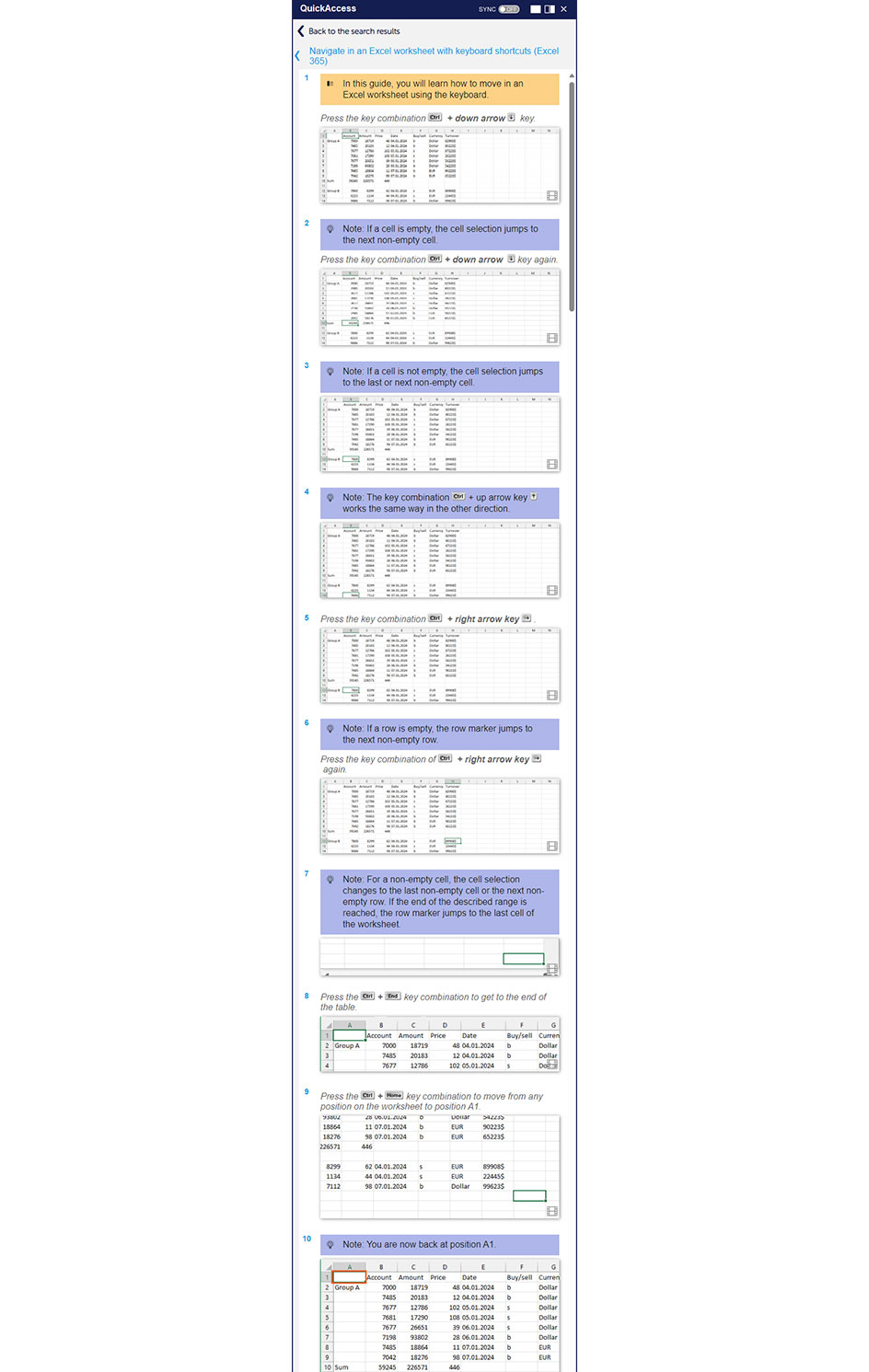Excel worksheet: Navigating with keyboard shortcuts
Show me similar content
Microsoft 365 Hacks
Microsoft 365 hacks
Word, Excel, Outlook – who isn’t familiar with them? Nowadays, the Microsoft 365 applications can be found on virtually every PC in organizations large and small. However, do you also know the tips and tricks that go with them and make your working life much easier?
To keep you up to speed, we have been sharing our monthly Microsoft 365 hacks with you for a while now. You get to know the latest features, and discover new, practical tips that you can incorporate directly into your everyday work.
By the way, as a Microsoft Empowerment maintenance customer, you can enjoy automatic access to the Microsoft 365 hacks every month via the download portal. You can log in there with your usual access details and download the hacks. Don’t have any access details yet? Simply drop us an email at MS-Empowerment@tt-s.com.
Office alone does not make a workplace digital
Microsoft 365 applications and services are essential to practically every digital workplace, However, there’s generally at least one other system for staff to grapple with, such as ERP, CRM or PLM software.
This is where our digital adoption solution comes in, bringing together staff, processes and technology. Only when these elements interact smoothly is there a chance that the potential of new software applications and constantly changing business processes can be exploited in full.
Our platform, the tts performance suite, helps you boost digital adoption in your organization.
New guides in February 2024
Activate filters in a list with keyboard shortcuts (Excel 365)
In this guide, you will learn how to activate the filters in a data list using the keyboard.
Add a line break in a cell using a keyboard shortcut (Excel 365)
In this guide, you will learn how to add a line break in a cell using the keyboard.
Create a diagram with keyboard shortcuts (Excel 365)
In this guide, you will learn how to create a diagram using the keyboard.
Display formulas in an Excel spreadsheet with keyboard shortcuts (Excel 365)
In this guide, you will learn how to display the formulas in a worksheet using the keyboard.
Edit cells with keyboard shortcuts (Excel 365)
In this guide, you will learn how to edit a cell using the keyboard.
Insert and delete rows and columns with keyboard shortcuts (Excel 365)
In this guide, you will learn how to use the keyboard to select rows and columns in an Excel worksheet.
Insert date and time with keyboard shortcuts (Excel 365)
In this guide, you will learn how to insert the current date and time into an Excel worksheet using the keyboard.
Mark a spreadsheet with keyboard shortcuts (Excel 365)
In this guide, you will learn how to use the keyboard to select cells in an entire worksheet using keyboard shortcuts.
Mark cells with keyboard shortcuts (Excel 365)
In this guide, you will learn how to select rows in an Excel spreadsheet using the keyboard.
Navigate in an Excel worksheet with keyboard shortcuts (Excel 365)
In this guide, you will learn how to move in an Excel worksheet using the keyboard.
Select rows and columns with keyboard shortcuts (Excel 365)
In this guide, you will learn how to use the keyboard to select rows and columns in an Excel sheet.
Start the function wizard using keyboard shortcuts (Excel 365)
In this guide, you will learn how to start the function wizard using the keyboard.
Start the spell check with a keyboard shortcut (Excel 365)
In this guide, you will learn how to start the spell check using the keyboard.
Switch between worksheets using keyboard shortcuts (Excel 365)
In this guide, you will learn how to switch between the worksheets in a workbook using the keyboard.
Undo and repeat actions with keyboard shortcuts (Excel 365)
In this guide, you will learn how to undo or repeat the last action(s) using the keyboard.
Show me similar content
Microsoft 365 Hacks