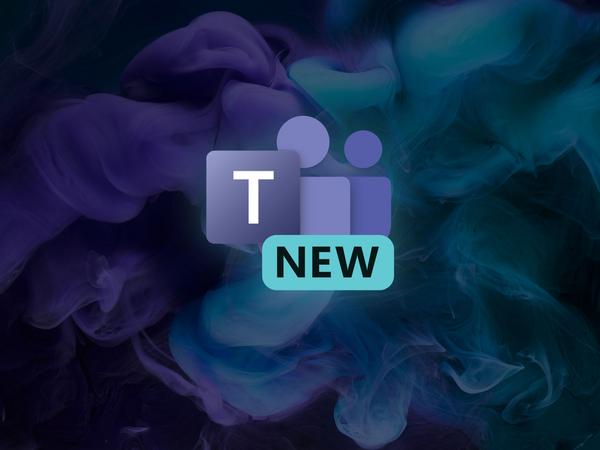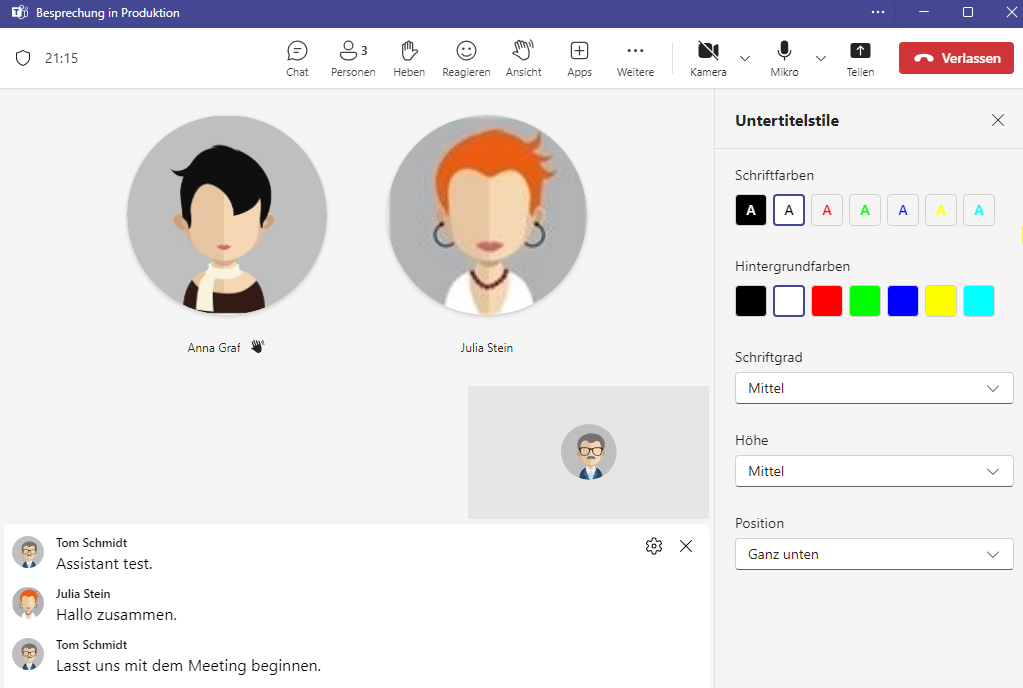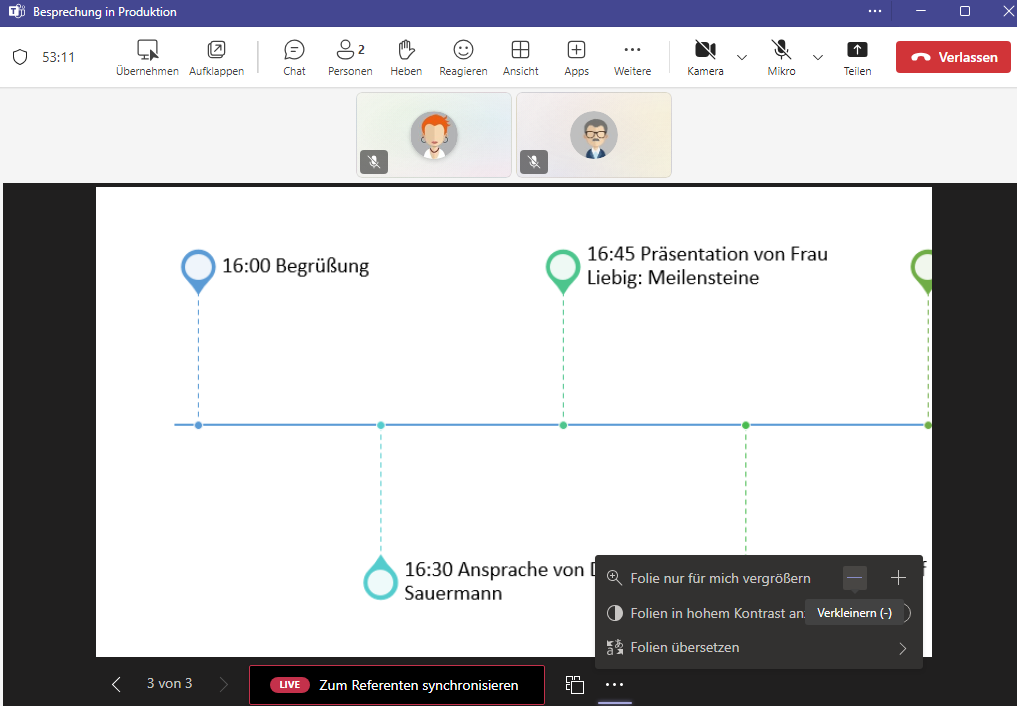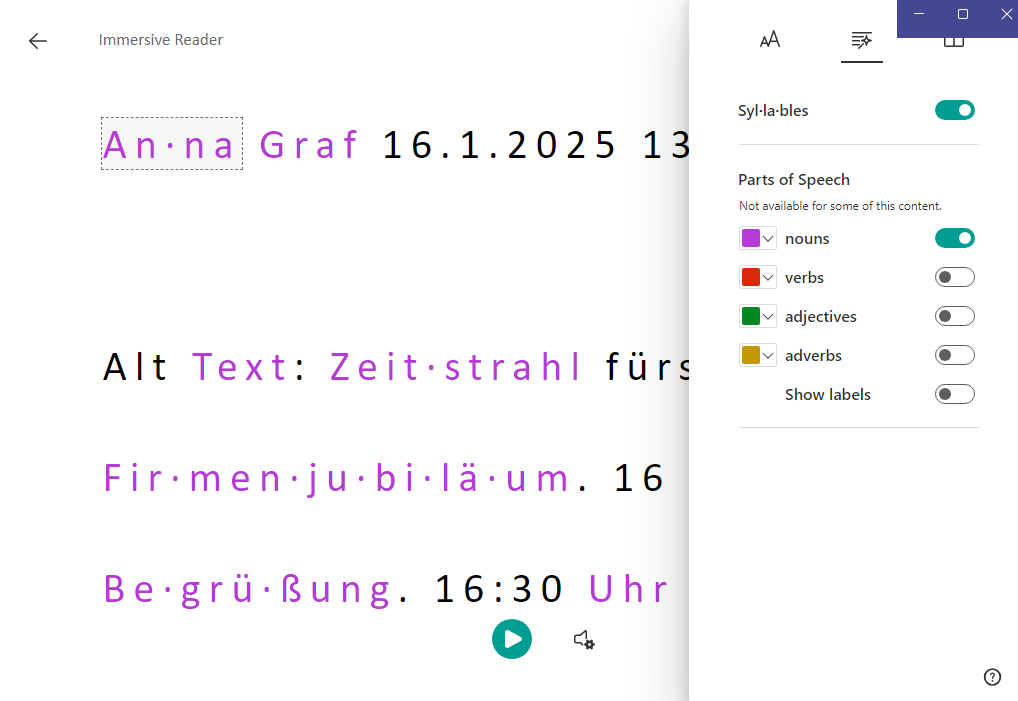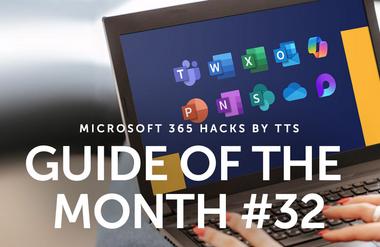Inclusion in the digital space: How to use accessible features in teams
Microsoft Teams offers a variety of accessibility features that make digital collaboration more inclusive and accessible. These features make meetings and chats easier and content more accessible to everyone.
January 31, 2025

Find out below which features we cover in our Microsoft 365 Hacks:
1. Use accessible features during the meeting
- Sign Language View: People who are deaf or hard of hearing can focus on people signing in sign language.
- Live captions: Automatically generated captions help people understand what is being said in real time - ideal for the hearing impaired or for meetings in a foreign language.
- Switch camera and microphone using the keyboard: Switch camera and microphone using the keyboard - ideal for people with limited motor skills.
2. Make accessible content available during the meeting
- Personalized display: Participants can move content around and zoom in and out.
- High contrast: Makes it easier for people with visual impairments to read text and recognize images.
- Live translation: Presentations can be automatically translated into multiple languages.
3. Accessible features for chats
- Favorite chats: Mark important conversations and find them quickly.
- Mark messages as unread: Useful for later editing, ideal for those who have trouble concentrating.
- Animated reader: Helps people with reading disabilities by reading aloud and visually highlighting text.