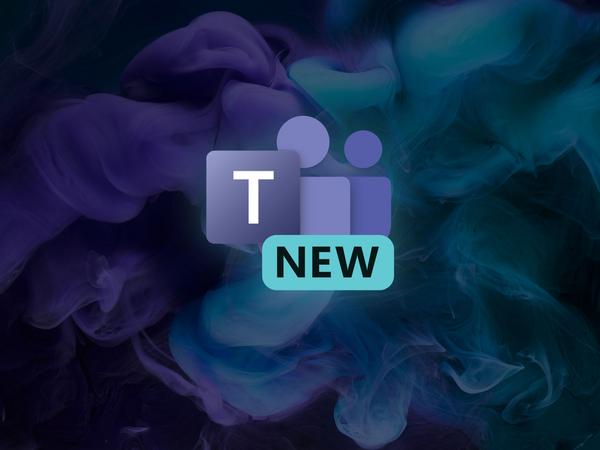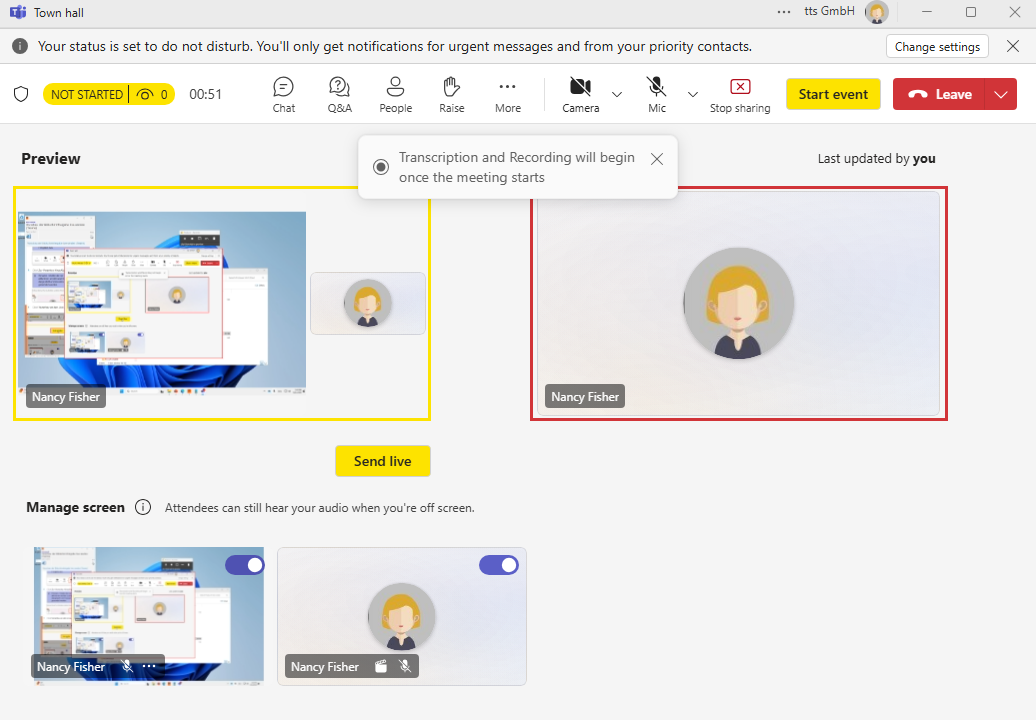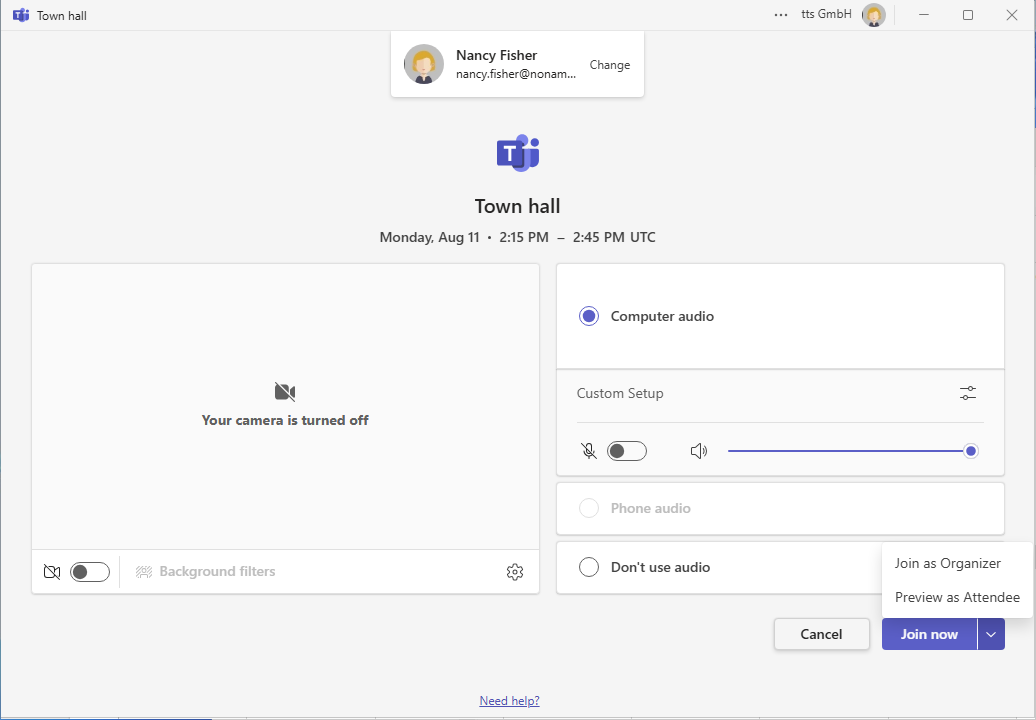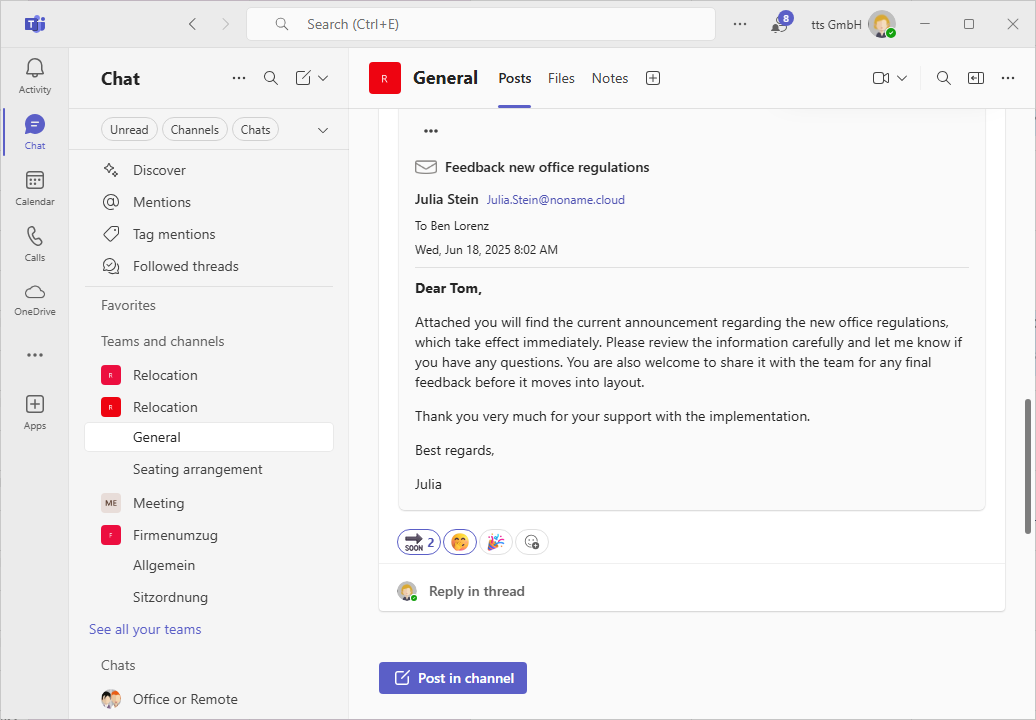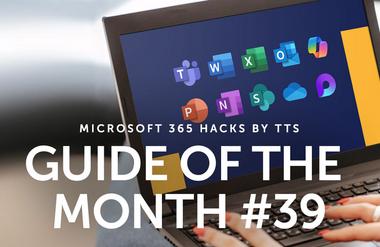Check screen sharing with preview
Show me similar content
Microsoft 365 Hacks
What content can I find in which window on which display? Screen sharing doesn't always run smoothly with a single click. Whether in a webinar, a software demo, or a project presentation, it's important to coordinate each step precisely in order to present the right content and maintain a professional appearance. This not only makes it easier for participants to follow, but also supports the joint development of content. However, with multiple windows, tools, and displays open, it requires a lot of concentration and overview. Microsoft 365 now has a new update for this: the screen sharing preview.
1. Check screen sharing
With the screen sharing preview, you can ensure that you only present what you really want to show. First check the preview, then switch it live for viewing. This way, no confidential information is shared and you score points with a more professional appearance and precise content sharing.
2. Preview as a participant
You can also view a preview on the other side of the screen: Before joining the online event, you can view a preview as a participant. This allows you to see things from the perspective of the target audience in advance.
3. Multiple emoji reactions
And because we not only 😻 these new features, but also 😎 and 🙌 them, there's another update from Microsoft 365: From now on, you can leave not just one reaction to a message, but several! This allows you to breathe a little more life into your written communication 🤗
Show me similar content
Microsoft 365 Hacks